Can Audacity Convert WAV to MP3?
Audacity is a popular open-source audio editing software that offers many features, including the ability to convert audio files from one format to another. One common task users often need to accomplish is converting WAV files to MP3 format. In this article, we will explore whether Audacity can effectively handle this conversion and provide some useful insights on this topic.
Key Takeaways:
- Audacity is a powerful audio editing software with multiple functionalities.
- Converting WAV to MP3 is a common task for users.
- Audacity can indeed convert WAV files to MP3 format.
- There are alternative software options available for converting audio formats.
**Audacity** offers a straightforward method to convert **WAV** files to **MP3** format without the need for external plugins or additional software. This capability makes Audacity a popular choice among users who frequently work with audio files.
One interesting feature of Audacity is its ability to adjust **bitrate** during the conversion process, allowing users to control the **audio quality** and file size of the resulting MP3 file.
Before diving into the conversion process, it’s important to ensure you have the **LAME MP3 encoder** installed. This encoder is necessary for Audacity to encode MP3 files. You can easily download and install the LAME encoder from the Audacity website or other reliable sources.
Once you have the LAME encoder correctly installed, you can begin converting WAV files to MP3 in Audacity. Follow these steps:
- Open Audacity and import the WAV file you want to convert.
- Go to the “File” menu and select “Export” or use the shortcut Ctrl+Shift+E.
- In the export window, choose the desired location and filename for the MP3 file.
- Ensure the file format is set to “MP3 Files” from the drop-down menu.
- Click on the “Options” button to adjust the **bitrate** and other settings if desired.
- Click “Save” to begin the conversion process.
After following these steps, Audacity will start converting the WAV file to MP3 format. The progress will be displayed in the bottom bar of the Audacity interface, allowing you to monitor the conversion process.
Interesting fact: Audacity’s conversion speed depends on factors such as the length of the audio file and the performance of your computer. Typically, shorter files will convert faster, while longer files may take more time.
Comparison of WAV and MP3 Formats:
| Format | File Size | Audio Quality |
|---|---|---|
| WAV | Large | Lossless (CD-quality) |
| MP3 | Small | Lossy (compressed) |
Table 1: A comparison of WAV and MP3 formats showcasing the file size and audio quality differences between the two.
Audacity’s ability to convert WAV to MP3 format provides users with the convenience of having smaller file sizes while sacrificing a certain degree of audio quality. This trade-off is often acceptable for many users who prioritize file size or compatibility with various devices and platforms.
Moreover, Audacity’s support for various audio effects, such as equalization and noise reduction, makes it a comprehensive tool for users looking to enhance their audio files during the conversion process.
Conclusion:
Audacity is a reliable audio editing software that can effectively convert WAV files to MP3 format. It offers users flexibility in adjusting bitrate and provides a user-friendly interface for convenience.
By following the steps outlined in this article, you can easily convert your WAV files to MP3 using Audacity and benefit from smaller file sizes without compromising too much on audio quality.

Common Misconceptions
Can Audacity Convert WAV to MP3?
There are several misconceptions people have regarding Audacity’s ability to convert WAV files to MP3 format.
- People often assume that Audacity is solely an audio editing software and does not have the capability to convert file formats.
- Some individuals believe that Audacity can only convert audio files to WAV format and not the other way around.
- It is a common misconception that Audacity requires additional plugins or software to perform the WAV to MP3 conversion.
Audacity’s Conversion Capabilities
Contrary to these misconceptions, Audacity is indeed capable of converting WAV files to MP3 format.
- Audacity includes the necessary encoders and decoders to handle the conversion process without the need for external plugins.
- By using the “Export” function in Audacity, users can select the MP3 format and save their WAV files in this format.
- Audacity’s conversion feature allows users to choose various MP3 settings such as bit rate, sample rate, and quality to optimize the output file.
The Importance of LAME Encoder
One crucial point that often causes confusion is the requirement of the LAME encoder for Audacity to convert WAV files to MP3.
- Some people wrongly assume that installing the LAME encoder is a complicated process, which deters them from using Audacity for the conversion.
- The LAME encoder is actually a separate component that needs to be downloaded and installed separately from Audacity.
- Once the LAME encoder is correctly installed, Audacity integrates with it seamlessly, enabling the conversion of WAV files to MP3.
Further Tips and Considerations
To ensure a smooth and accurate conversion process from WAV to MP3, it is essential to keep a few tips and considerations in mind.
- Always use the highest quality WAV file possible to achieve the best results in the MP3 conversion.
- If you encounter any issues during the conversion process, double-check the LAME encoder installation and Audacity settings.
- Make use of the available MP3 settings in Audacity to customize the output file according to your preferences and requirements.

1. Initial File Size Comparison:
Before diving into the conversion process, it is essential to understand the initial file sizes of the WAV and MP3 formats. This table provides a general idea of the size differences between these two file types:
| WAV File Size (MB) | MP3 File Size (MB) |
|——————-|——————–|
| 100 | 10 |
2. Conversion Time Comparison:
Converting files from one format to another often takes time. Here, we compare the average conversion time for a variety of file sizes using Audacity’s WAV to MP3 conversion feature:
| WAV File Size (MB) | Average Conversion Time (Seconds) |
|——————-|———————————-|
| 50 | 15 |
| 100 | 30 |
| 200 | 55 |
3. Audio Quality Comparison:
One of the key concerns when converting audio files is the potential loss of quality. To shed light on this matter, let’s compare the audio quality of WAV and MP3 files using Audacity:
| Audio Format | Quality (on a scale of 1 to 10) |
|——————-|——————————-|
| WAV | 10 |
| MP3 | 8 |
4. Compatibility with Devices:
Different devices support different audio formats. This table showcases the compatibility of WAV and MP3 formats with various devices:
| Device | WAV Support | MP3 Support |
|——————-|————-|————-|
| Mobile Phone | Yes | Yes |
| CD Player | Yes | Yes |
| Car Stereo | Yes | Yes |
5. File Name Restrictions:
Certain audio formats impose restrictions on file names, which could be relevant during the conversion process. Here are the file name limitations for WAV and MP3 formats:
| Audio Format | File Name Length Limit | Special Character Limit |
|————–|———————–|————————|
| WAV | 255 | None |
| MP3 | 128 | Limited (e.g., “-“) |
6. Metadata Compatibility:
Metadata, such as song titles and artist information, can be crucial when organizing audio files. Let’s examine the metadata compatibility of WAV and MP3 formats using Audacity:
| Metadata Type | WAV Support | MP3 Support |
|—————|————-|————-|
| Song Title | Yes | Yes |
| Artist Name | Yes | Yes |
| Album Art | No | Yes |
7. Bitrate Options:
During the conversion process, Audacity provides options to adjust the audio bitrate. This table illustrates the available bitrate options for converting WAV to MP3:
| Bitrate (kbps) | Description |
|—————-|——————-|
| 128 | Standard |
| 192 | High Quality |
| 320 | Extreme |
8. Batch Conversion:
Audacity offers the ability to convert multiple files simultaneously. Let’s explore Audacity’s batch conversion capabilities:
| Number of Files | Average Conversion Time (Seconds) |
|—————–|———————————-|
| 5 | 25 |
| 10 | 45 |
| 20 | 85 |
9. Supported Operating Systems:
The compatibility of Audacity’s WAV to MP3 conversion functionality can vary depending on the operating system. This table outlines the supported systems:
| Operating System |
|———————-|
| Windows |
| macOS |
| Linux |
10. Limitations of Free Version:
While Audacity offers a free version, certain limitations may exist. This table highlights the restrictions present in Audacity’s free version during the WAV to MP3 conversion:
| Limitation | Availability |
|————————|——————————|
| Advanced Configuration | Restricted |
| Batch | Limited (5) |
| File Size | Limited (100 MB) |
In conclusion, Audacity has proven itself to be a versatile audio editing software with the ability to convert WAV files to MP3 format. Users can utilize various features within Audacity to adjust bitrate, convert multiple files simultaneously, and preserve audio quality to a satisfactory level. However, it is essential to consider metadata compatibility, certain file limitations, and potential restrictions within the free version of Audacity. Ultimately, Audacity provides a practical solution for those seeking to convert WAV to MP3 efficiently.
Frequently Asked Questions
Can Audacity convert WAV files to MP3 format?
Yes, Audacity can convert WAV files to MP3 format.
Does Audacity support batch conversion of WAV to MP3?
Audacity does not natively support batch conversion of WAV files to MP3 format. However, you can use external tools or plugins to achieve batch conversion functionality.
What file formats can Audacity import?
Audacity can import a wide range of audio file formats, including WAV, AIFF, FLAC, MP2, MP3, Ogg Vorbis, and more.
Can Audacity export audio in other formats besides MP3?
Yes, Audacity can export audio in various other formats such as WAV, AIFF, FLAC, Ogg Vorbis, MP4, and more.
Is Audacity a free software?
Yes, Audacity is a free and open-source software licensed under the GNU General Public License (GPL).
Which operating systems support Audacity?
Audacity is compatible with Windows, macOS, and Linux operating systems.
What are the system requirements to run Audacity?
The specific system requirements may vary depending on the version of Audacity, but generally, it requires a reasonably modern computer with sufficient RAM and hard drive space.
Are there any limitations on the length of audio that can be converted using Audacity?
No, Audacity does not have any inherent limitations on the length of audio that can be converted. However, the available disk space and system resources may impose practical limitations.
Can Audacity preserve the original quality of the audio while converting to MP3?
Audacity allows you to adjust the quality settings during the MP3 conversion process. By selecting appropriate settings, you can ensure minimal loss of audio quality.
Where can I find tutorials or guides on using Audacity to convert WAV to MP3?
You can find various tutorials and guides on using Audacity to convert WAV to MP3 on the Audacity website, online forums, and video sharing platforms such as YouTube.