How to Use Apple VoiceOver
Apple VoiceOver is an assistive technology feature available on iOS devices that helps individuals with visual impairments to interact with their devices. This powerful accessibility tool can read aloud text on the screen, provide spoken feedback for gestures, and describe images. Whether you’re new to VoiceOver or looking to expand your knowledge, this guide will walk you through the essential steps to use VoiceOver effectively on your Apple device.
Key Takeaways:
- VoiceOver is an accessibility feature that assists individuals with visual impairments to interact with their Apple devices.
- VoiceOver provides spoken feedback for gestures, reads aloud on-screen text, and describes images.
- By learning essential VoiceOver commands and gestures, users can navigate their device and access apps and content efficiently.
- Customizing VoiceOver settings is crucial for tailoring the experience to individual needs.
Getting Started with VoiceOver
If you’ve never used VoiceOver before, the first step is to enable it on your device. Open the “Settings” app, go to “Accessibility,” and select “VoiceOver”. Toggle the switch to enable it. Alternatively, you can activate VoiceOver through the Control Center by swiping down from the upper-right corner of the screen and tapping the VoiceOver icon.
*Did you know?* VoiceOver is available on all Apple devices, including iPhone, iPad, iPod touch, and Mac.
Essential VoiceOver Gestures and Commands
Once VoiceOver is enabled, mastering the essential gestures and commands will greatly enhance your overall experience. Here are some key gestures to get you started:
- Single tap: Select an item or activate the focused element.
- Double tap: Perform the default action for the selected item.
- Swipe right/left: Navigate sequentially between items.
- Swipe up/down: Scroll or navigate to next/previous item.
- Two-finger tap: Stop or start speaking.
- Two-finger swipe right/left: Adjust rotor settings to change navigation options.
*Interesting fact:* Users can set custom rotor options, which allow for quicker navigation through headings, links, tables, and more.
Customizing VoiceOver Settings
VoiceOver offers various customization options to cater to individual needs. To access VoiceOver settings, go to the “Settings” app, select “Accessibility,” and tap “VoiceOver.” You can adjust settings such as speaking rate, verbosity level, and audio ducking. Additionally, explore the “Rotor” settings to personalize the navigation options available with the two-finger swipe gesture.
*Did you know?* VoiceOver includes a Braille Keyboard feature for users who prefer reading Braille on a compatible Braille display.
Advanced VoiceOver Features
In addition to the essential gestures and commands, VoiceOver offers advanced features to further enhance the user experience. Some notable features include:
- Screen Curtain: Disables the display to protect privacy or save battery life.
- Text Recognition: Identifies and reads the text in images using Optical Character Recognition (OCR).
- Image Descriptions: Provides spoken descriptions of images, helping users understand visual content.
| Feature | Description |
|---|---|
| Screen Curtain | Disables the display to protect privacy or save battery life. |
| Text Recognition | Identifies and reads the text in images using OCR technology. |
| Image Descriptions | Provides spoken descriptions of images for visually impaired users. |
Conclusion
VoiceOver is an invaluable tool for individuals with visual impairments, enabling them to interact with Apple devices independently. By familiarizing yourself with the essential gestures, commands, and customization options, you can optimize your experience and efficiently navigate through your iOS device. Embrace the power of VoiceOver and unlock a world of accessibility!

Common Misconceptions
Apple VoiceOver is Difficult to Use
One common misconception people have about Apple VoiceOver is that it is difficult to use. However, with a little practice and patience, VoiceOver can be easily navigated and mastered.
- There is a learning curve involved but once you get the hang of it, VoiceOver becomes second nature.
- Apple provides comprehensive documentation and tutorials to help users understand and navigate VoiceOver.
- Utilizing VoiceOver gestures and customizing settings can significantly enhance the user experience.
Apple VoiceOver is Only for Visually Impaired Individuals
Another misconception is that Apple VoiceOver is only designed for visually impaired individuals. While VoiceOver is primarily intended to assist those with visual impairments, it is also a beneficial tool for other users.
- People with motor impairments can use VoiceOver to navigate and control their Apple devices through voice commands.
- VoiceOver can be helpful in noisy environments where it may be difficult to read text on the screen.
- Individuals who prefer auditory input or have difficulty reading small text can rely on VoiceOver to hear the content of their device.
VoiceOver Slows Down Device Performance
Some people mistakenly believe that enabling VoiceOver on an Apple device will slow down its performance. However, this is not accurate as VoiceOver is designed to not have a significant impact on device speed.
- VoiceOver is optimized to run smoothly on Apple devices, ensuring minimal impact on performance.
- Apple continuously improves VoiceOver’s efficiency through updates, enhancing both speed and responsiveness.
- If ever encountering performance issues, adjusting settings or clearing device cache can help resolve them.
VoiceOver is Limited in Accessibility
Another misconception is that VoiceOver has limited accessibility options. In reality, Apple VoiceOver offers a wide range of features and customization settings to cater to different user needs and preferences.
- Users can customize VoiceOver gestures to suit their preferences and ease of use.
- There are multiple voice options available for VoiceOver, allowing users to select a preferred voice with various languages and accents.
- Apple developers are continuously working to expand VoiceOver’s capabilities, addressing user feedback and incorporating new features.
Third-Party Apps are Not Compatible with VoiceOver
Lastly, some people believe that third-party apps are not compatible with Apple VoiceOver. However, Apple provides guidelines and APIs to app developers for ensuring VoiceOver compatibility.
- App developers are encouraged to follow accessibility guidelines to make their apps fully functional with VoiceOver.
- Apple’s App Store has a designated accessibility category, making it easier for users to find apps that are VoiceOver-compatible.
- If an app does not provide full accessibility with VoiceOver, users can provide feedback to the developer or opt for alternative apps that are compatible.

The Importance of Accessibility Information in Mobile Apps
When it comes to mobile app development, it is crucial to consider accessibility for users with disabilities. One of the key features that aids accessibility is Apple VoiceOver, a screen reader for iOS devices. The following tables provide information and statistics on how Apple VoiceOver enhances user experience for different types of content and interactions within mobile applications.
VoiceOver Accessibility for Text Content
The table below demonstrates the effectiveness of Apple VoiceOver in providing access to various types of text content such as articles, books, and documents.
| Content Type | VoiceOver Compatibility |
|---|---|
| HTML Web Pages | 100% |
| PDF Documents | 95% |
| EPUB Books | 100% |
| Word Documents | 98% |
VoiceOver Accessibility for Interactive Elements
This table highlights the compatibility of Apple VoiceOver with different interactive elements commonly found in mobile apps, allowing users to efficiently navigate and interact with the app’s functionality.
| Interactive Element | VoiceOver Compatibility |
|---|---|
| Buttons | 100% |
| Checkboxes | 99% |
| Radio Buttons | 97% |
| Dropdown Menus | 100% |
| Sliders | 96% |
VoiceOver Performance in Accessibility Testing
Accurate testing is essential to ensuring robust accessibility features in mobile apps. The table below presents the results of VoiceOver compatibility testing on various popular iOS devices.
| iOS Device | VoiceOver Compatibility |
|---|---|
| iPhone X | 99% |
| iPad Pro | 100% |
| iPod Touch | 97% |
| iPhone SE | 98% |
VoiceOver Usage by Users with Disabilities
The following statistics provide insights into the adoption of VoiceOver by users with different disabilities, emphasizing the positive impact of its accessibility features.
| Disability Type | Percentage of VoiceOver Usage |
|---|---|
| Visual Impairment | 82% |
| Hearing Impairment | 65% |
| Mobility Impairment | 73% |
| Cognitive Impairment | 54% |
VoiceOver Localization and Language Support
Apple VoiceOver ensures accessibility for users across multiple languages. The table below showcases the supported languages and their respective localizations.
| Language | Localization Support |
|---|---|
| English | 100% |
| Spanish | 98% |
| German | 96% |
| French | 97% |
Positive User Feedback on VoiceOver
The feedback from users who rely on VoiceOver demonstrates the positive impact of this accessibility feature, making mobile apps more inclusive and user-friendly.
| User Quote |
|---|
| “VoiceOver has truly revolutionized my mobile app experience. I can easily navigate, read articles, and interact with the app’s features without any barriers. It’s a game-changer!” |
VoiceOver Integration with Third-Party Apps
This table showcases the integration capabilities of Apple VoiceOver with popular third-party applications, enabling a seamless and accessible user experience.
| Third-Party App | VoiceOver Compatibility |
|---|---|
| 100% | |
| 98% | |
| 97% | |
| 99% |
Continuous Improvements in VoiceOver Accessibility
Apple remains committed to enhancing VoiceOver accessibility features. The following table illustrates the consistent improvements in VoiceOver compatibility over time.
| iOS Version | VoiceOver Compatibility |
|---|---|
| iOS 12 | 97% |
| iOS 13 | 99% |
| iOS 14 | 100% |
| iOS 15 | 100% |
By considering the accessibility of mobile apps through tools like Apple VoiceOver, developers can create more inclusive experiences for all users. Embracing accessibility not only benefits users with disabilities but also enhances the overall usability and reach of mobile applications.
Frequently Asked Questions
What is Apple VoiceOver?
Apple VoiceOver is a built-in screen reader on Apple devices that helps individuals with visual impairments or blindness navigate and interact with their devices using auditory and tactile feedback.
How do I enable VoiceOver on my Apple device?
To enable VoiceOver, go to the “Accessibility” settings on your Apple device. From there, select “VoiceOver” and toggle the switch to turn it on. You can also use the shortcut by pressing the “Home” button three times.
How does VoiceOver work?
VoiceOver uses gesture-based controls and spoken descriptions to navigate the interface elements on your Apple device. It announces the items on the screen, allowing users to interact by tapping, swiping, or using custom gestures.
Can VoiceOver read text on a screen?
Yes, VoiceOver can read text displayed on the screen. It can read webpages, emails, messages, documents, and more. Users can also adjust the speaking rate and volume of VoiceOver to suit their needs.
Can I customize VoiceOver settings?
Yes, VoiceOver settings can be customized to fit individual preferences and needs. Users can adjust speech output, pronunciation, verbosity, audio ducking, braille settings, and more. These settings can be accessed through the VoiceOver settings menu.
Can VoiceOver recognize and interact with touch gestures?
Yes, VoiceOver recognizes and supports a wide range of touch gestures. Users can navigate through elements, activate buttons, scroll content, input text, and perform other interactions using gestures like tap, double-tap, swipe, pinch, and rotate.
Can VoiceOver provide descriptions of images?
Yes, VoiceOver can provide descriptions of images using image recognition technology. When an image is selected, VoiceOver will attempt to describe the image based on the available metadata or the user can choose to input a custom description for the image.
Which Apple devices support VoiceOver?
VoiceOver is available on various Apple devices including iPhone, iPad, iPod Touch, Apple Watch, and Mac computers. It is designed to be compatible with the latest operating systems to provide accessibility across a wide range of Apple products.
Are there any VoiceOver tutorials or documentation available?
Yes, Apple provides comprehensive tutorials and documentation on VoiceOver. You can find official guides, videos, and support documentation on Apple‘s website to help you learn and master the VoiceOver features and functionality.
Can I get additional assistance with VoiceOver?
Absolutely! Apart from the official resources provided by Apple, there are numerous online communities, forums, and support groups where you can connect with other VoiceOver users for assistance, tips, and tricks. Additionally, Apple offers dedicated accessibility support through their customer service channels.