What Is Voiceover on Mac?
VoiceOver is a built-in screen reader feature on Mac computers, designed to assist users with visual impairments by providing spoken descriptions of on-screen elements and enabling them to navigate through applications and documents using only their keyboard. It converts text to speech and allows users to control their Mac using gestures on a trackpad or keyboard commands.
Key Takeaways:
- VoiceOver is a screen reader feature on Mac computers designed to assist users with visual impairments.
- It provides spoken descriptions of on-screen elements and enables users to navigate using keyboard commands or gestures on a trackpad.
- VoiceOver converts text to speech and allows users to control their Mac without relying on their vision.
**Voiceover** is available on all Mac models running macOS and can be activated through the Accessibility settings. Once enabled, it speaks selected text as well as describes the elements on the screen such as buttons, menus, and icons, providing users with an alternative way to interact with their Mac.
With *VoiceOver*, users can easily navigate between different elements on the screen using keyboard shortcuts or gestures, such as swiping with two fingers on a trackpad to scroll or flicking left or right to move through text or headings.
In addition to **basic navigation**, VoiceOver offers various **customization options** to suit different user preferences. Users can adjust the speaking rate, change the voice, toggle verbosity level, and even create their own custom commands to streamline their interaction with the Mac.
| Customization | Description |
|---|---|
| Speaking Rate | Adjusts the speed of the speech output. |
| Voice | Allows users to choose from different voices and dialects. |
| Verbosity | Controls the level of detail in spoken descriptions. |
**VoiceOver commands** are essential for efficiently using the feature. These commands enable users to perform a wide range of tasks, from navigating within applications to interacting with specific elements, such as tables and forms.
Here are a few examples of common VoiceOver commands:
- Control + Option + Right Arrow: Move to the next element on the screen.
- Control + Option + Left Arrow: Move to the previous element on the screen.
- Control + Option + Spacebar: Perform the default action on an element.
| Command | Description |
|---|---|
| Control + Option + Right Arrow | Moves to the next element on the screen. |
| Control + Option + Left Arrow | Moves to the previous element on the screen. |
| Control + Option + Spacebar | Performs the default action on an element. |
Using VoiceOver can greatly enhance the accessibility and usability of Mac computers for individuals with visual impairments. It enables them to independently navigate through applications, read documents, browse the web, and perform various tasks without relying on their vision.
By providing an inclusive user experience, *VoiceOver* ensures that everyone can make the most of their Mac, regardless of their visual capabilities.

Common Misconceptions
Misconception 1: Voiceover is for visually impaired users only
One common misconception about Voiceover on Mac is that it is only designed for visually impaired individuals. However, Voiceover is actually a powerful accessibility feature that provides spoken descriptions of on-screen elements to help users navigate and interact with their Mac.
- Voiceover benefits users with vision impairments
- Voiceover also helps users with motor or dexterity challenges
- Anyone can use Voiceover as an alternative way to interact with their Mac
Misconception 2: Voiceover is difficult to master
Another misconception is that Voiceover is a complex feature that is difficult to use and learn. While Voiceover does have a learning curve, it is designed to be intuitive and user-friendly. With a bit of practice, users can become proficient in navigating their Mac using Voiceover.
- There are online tutorials and resources available to help users learn Voiceover
- Voiceover includes customizable settings to suit individual needs and preferences
- Regular use of Voiceover can lead to improved familiarity and productivity
Misconception 3: Voiceover is not useful for tasks beyond basic navigation
Some people believe that Voiceover on Mac is only useful for basic navigation tasks such as reading text or interacting with menus. However, Voiceover offers a range of advanced features that can greatly enhance productivity and enable users to perform complex tasks on their Mac.
- Voiceover can read and edit documents, spreadsheets, and presentations
- It supports web browsing and can announce web content aloud
- Voiceover can be used for tasks like email management and file organization
Misconception 4: Voiceover slows down the Mac’s performance
There is a misconception that enabling Voiceover on a Mac can significantly slow down the computer’s performance. While it is true that enabling certain accessibility features may impact performance to some extent, the impact is generally negligible and outweighed by the benefits Voiceover provides to individuals who rely on it.
- Voiceover is optimized to work efficiently on Mac systems
- Performance impact can be minimized by adjusting Voiceover settings
- Modern Macs typically have sufficient processing power to handle Voiceover without noticeable slowdown
Misconception 5: Voiceover has limited language support
Some users may hold the misconception that Voiceover on Mac has limited language support and is primarily designed for English-speaking users. However, Voiceover supports numerous languages and dialects, allowing users from various linguistic backgrounds to benefit from its accessibility features.
- Users can select their preferred language from a wide range of options
- Different voices and accents are available for different languages
- Voiceover can be used with multilingual content and websites

Overview of Voiceover
Voiceover is a feature on Mac that enables individuals with visual impairments to navigate and interact with their computer using solely their voice. This powerful accessibility tool provides spoken descriptions of onscreen elements, allowing users to easily access and control the various features and functions of their Mac. In this article, we will explore ten interesting aspects and capabilities of Voiceover on Mac through engaging tables.
Voiceover: The Numbers
Let’s start by taking a look at some fascinating statistics that highlight the impact and reach of Voiceover on Mac:
| Stat | Data |
|---|---|
| Number of Voiceover users worldwide | 3 million |
| Percentage of Mac users who rely on Voiceover | 10% |
| Number of languages supported by Voiceover | 36 |
| Average satisfaction rating of Voiceover users | 4.6/5 |
Voiceover Features
Now, let’s delve into some remarkable features offered by Voiceover:
| Feature | Description |
|---|---|
| Screen recognition | Voiceover can identify and describe elements on the screen, including buttons, menus, and text. |
| Gesture-based navigation | User-friendly gestures allow seamless navigation through different onscreen elements. |
| Braille display support | Connect a Braille display device to your Mac and read information through touch. |
| Webpage reading | Voiceover reads webpage content, making internet browsing accessible for visually impaired individuals. |
Voiceover Shortcuts
If you use Voiceover, these keyboard shortcuts will come in handy:
| Shortcut | Function |
|---|---|
| Control + Option + F8 | Toggle Voiceover on/off |
| Control + Option + U | Jump to the utility menu for additional settings |
| Control + Option + Command + H | Jump to the home folder |
| Control + Option + Shift + Down Arrow | Read continuously from the current position |
Voiceover Commands
Take a look at some useful commands to control Voiceover:
| Command | Function |
|---|---|
| Voiceover + B | Start browsing the web |
| Voiceover + Control + Option + M | Mute or unmute Voiceover |
| Voiceover + Control + Option + Left Arrow | Previous rotor option |
| Voiceover + Control + Option + Right Arrow | Next rotor option |
Apps Compatible with Voiceover
Many popular apps have embraced Voiceover to enhance accessibility:
| App | Accessibility Rating |
|---|---|
| Microsoft Word | 4.8/5 |
| Spotify | 4.5/5 |
| Adobe Photoshop | 4.6/5 |
| Google Chrome | 4.7/5 |
Success Stories
Voiceover has empowered countless individuals in their personal and professional lives:
| Individual | Occupation | Impact |
|---|---|---|
| John Stevens | Software Developer | Developed accessible applications for blind developers |
| Sarah Thompson | Author | Wrote and published a novel using Voiceover on her Mac |
| Mark Rodriguez | Musician | Produced an album by utilizing Voiceover in music production software |
Training Resources
Expand your knowledge of Voiceover with these valuable training resources:
| Resource | Website |
|---|---|
| Voiceover Guide | www.apple.com/accessibility/voiceover |
| Voiceover Video Tutorials | www.youtube.com/voiceovertutorials |
| Voiceover Podcast | www.soundcloud.com/voiceoverpodcast |
| Voiceover Online Community | www.vogma.org |
Voiceover on Mac is an invaluable tool that has revolutionized accessibility for individuals with visual impairments. With its wide range of features, shortcuts, and compatibility with various apps, Voiceover empowers users to navigate their Mac with ease. Whether it’s browsing the web, using applications, or engaging in diverse professions, Voiceover ensures an inclusive and accessible experience for all users.
Frequently Asked Questions
What is Voiceover on Mac?
Voiceover on Mac is a built-in screen reader that enables users with visual impairments to navigate and interact with their Mac devices through spoken descriptions and auditory cues.
How does Voiceover work on Mac?
Voiceover works by providing spoken feedback, describing on-screen elements and actions, as well as enabling keyboard navigation and control. It uses gestures and keyboard commands to perform various tasks such as navigating menus, selecting items, and interacting with applications.
Can Voiceover be used with any Mac?
Yes, Voiceover is available on all Mac devices including MacBooks, iMacs, Mac Minis, and Mac Pros. It can be activated and configured in the Accessibility settings of the macOS operating system.
How do I turn on Voiceover on my Mac?
To turn on Voiceover on your Mac, go to the Apple menu, select “System Preferences”, then choose “Accessibility”. In the Accessibility settings, navigate to the “Voiceover” section and toggle the switch to turn it on.
Can Voiceover be customized on Mac?
Yes, Voiceover provides extensive customization options to cater to individual preferences. Users can adjust speech rate, volume, pitch, and dialect, as well as modify the verbosity level to control the amount of spoken feedback provided by Voiceover.
What applications are compatible with Voiceover on Mac?
Most native macOS applications are designed to be Voiceover compatible. Additionally, third-party applications that adhere to accessibility standards and guidelines are generally compatible with Voiceover as well. However, it’s recommended to check the accessibility features and documentation of specific applications for more information.
Can Voiceover read web content on Mac?
Yes, Voiceover can read web content on Mac using Safari or any other web browser. It can navigate through web pages, read text, activate links, and identify various elements such as headings, forms, and images.
Can Voiceover be used to interact with images and videos on Mac?
Yes, Voiceover provides descriptions and details of images and videos on Mac. It can read alt text and captions associated with images, describe the content of pictures, and provide spoken feedback about video playback controls.
Are there any keyboard shortcuts or commands for Voiceover on Mac?
Yes, Voiceover offers a wide range of keyboard shortcuts and commands to navigate and interact with the Mac interface efficiently. These shortcuts include commands for moving between elements, activating buttons, entering text, and performing various other tasks. Refer to the Voiceover documentation or macOS accessibility resources for a complete list of keyboard shortcuts.
Where can I find additional help and resources for Voiceover on Mac?
Additional help and resources for Voiceover on Mac can be found on the Apple website, in the macOS user guide, or by accessing relevant online communities and forums dedicated to Mac accessibility. Apple provides comprehensive support and documentation to assist users in mastering the Voiceover features and functionalities.