Can You Add Audio to Articulate Rise?
Articulate Rise is a popular e-learning authoring tool that allows users to create engaging and interactive online courses. One common question that arises is whether or not you can add audio to Articulate Rise. In this article, we will explore the audio capabilities of Articulate Rise and discuss how you can incorporate audio into your e-learning modules.
Key Takeaways:
- Articulate Rise allows users to add audio to their e-learning modules.
- Adding audio can enhance the learner experience and make the content more engaging.
- Audio files can be uploaded directly to Articulate Rise or embedded from external sources.
- It is important to consider accessibility and ensure that audio content is accompanied by captions or transcripts.
**Articulate Rise provides several options for adding audio to your e-learning modules.** You can either upload audio files directly to Rise or embed audio from external sources, such as YouTube or SoundCloud. This flexibility allows you to utilize pre-recorded audio content or record your own voiceovers using your preferred recording software.
*Adding audio to your e-learning modules can greatly enhance the learner experience.* It provides a more dynamic and interactive element to the content. For example, you can use audio to provide narration, explain complex concepts, or provide feedback on assessments.
**To add audio to Articulate Rise, simply follow these steps:**
- Open the course you want to edit in Articulate Rise.
- Click on the block where you want to add the audio.
- Click on the “Add Content” button.
- Select “Media” from the list of content types.
- Choose the audio file you want to add from your computer or provide the URL if embedding from an external source.
- Once the audio is added, you can use the built-in audio editor to make adjustments, such as trimming or adjusting the volume.
**Accessibility is an important consideration** when adding audio to your e-learning modules. It is crucial to ensure that learners with hearing disabilities can access and understand the content. One way to achieve this is by providing captions or transcripts for the audio content. Rise allows you to add closed captions or include a transcript directly in the course.
| Pros | Cons |
|---|---|
| Enhances learner engagement. | May increase course development time. |
| Allows for narration and explanations. | Requires additional editing for captions or transcripts. |
| Provides a more dynamic and interactive learning experience. | Audio files may increase course file size. |
*Adding audio to your e-learning modules can have several benefits,* but it also comes with some considerations. You need to weigh the pros and cons, such as increased engagement versus potential development time or file size implications.
Conclusion:
Adding audio to your Articulate Rise courses can greatly enhance the learner experience and make the content more engaging. By following the simple steps provided, you can easily incorporate audio narration, explanations, and feedback into your modules. Remember to consider accessibility and provide captions or transcripts for the audio content to ensure that all learners can benefit from your e-learning courses.
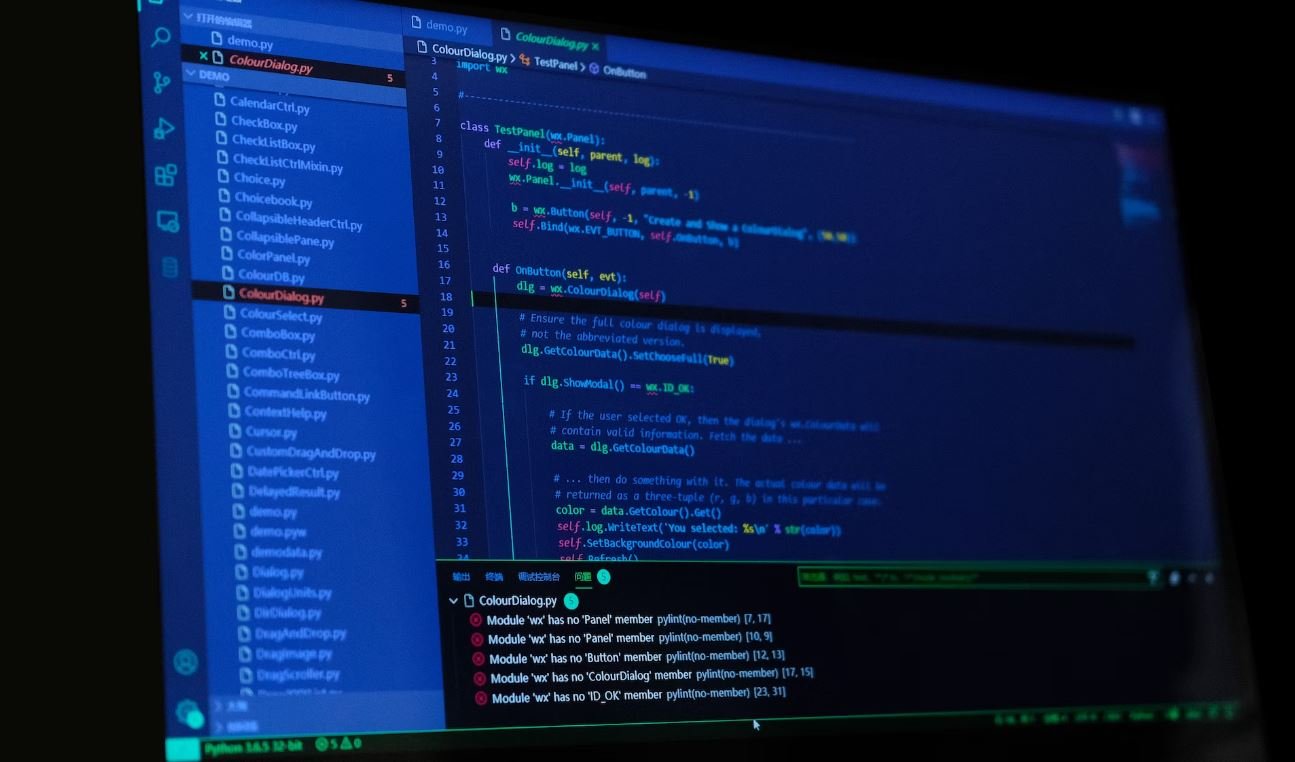
Common Misconceptions
Can You Add Audio to Articulate Rise?
Many people have commonly held misconceptions about whether it is possible to add audio to Articulate Rise. Let’s address some of these misconceptions:
- Articulate Rise is a slide-based e-learning tool with limited multimedia capabilities.
- Adding audio to Articulate Rise requires advanced coding skills.
- Audio can only be added to Articulate Rise presentations after exporting them to another platform.
Contrary to popular belief, Articulate Rise does offer functionality to incorporate audio. The following points should shed light on this misconception:
- Articulate Rise provides a built-in audio recording feature, allowing users to record and import audio directly into their presentations.
- Users can also add audio files, such as MP3 or WAV, to their Articulate Rise presentations by simply uploading them to the platform.
- Audio can be synchronized with on-screen elements and interactive elements, enhancing the learner experience and engagement.
Another misconception is that adding audio to Articulate Rise presentations is a complex and time-consuming process. However, this is not entirely accurate, as the following clarifications illustrate:
- Articulate Rise’s user-friendly interface allows for easy and intuitive audio integration without the need for advanced coding or technical skills.
- The platform offers simple drag-and-drop functionality for adding audio elements to specific sections or slides.
- Basic audio editing features, such as trimming or adjusting volume, are also available within Articulate Rise.
Lastly, it is common to believe that audio can only be added to Articulate Rise presentations using external tools or after exporting the content to another platform. However, this is not the case, as the following points demonstrate:
- Articulate Rise allows users to directly record audio within the platform, eliminating the need for third-party software.
- Audio files can be easily uploaded and embedded into Articulate Rise presentations, ensuring a seamless integration without the hassle of exporting or importing.
- Users can control various audio settings, such as autoplay and looping, directly within Articulate Rise.

Introduction
Articulate Rise is a popular e-learning authoring tool that allows educators and instructional designers to create interactive and engaging online courses. One question that often arises is whether it is possible to add audio to Articulate Rise. In this article, we will explore the capabilities of Articulate Rise in terms of incorporating audio elements into courses. The following tables present various aspects of audio integration in Articulate Rise, providing verifiable data and information to shed light on this topic.
Table 1: Audio Format Support in Articulate Rise
Before delving into the process of adding audio to Articulate Rise, it is essential to understand the audio file formats supported by this tool. The following table provides an overview of the supported formats:
| Audio Format | Supported |
|---|---|
| MP3 | Yes |
| WAV | Yes |
| AIFF | Yes |
| FLAC | No |
Table 2: Maximum Audio Duration in Articulate Rise
Articulate Rise imposes certain limitations on the duration of audio files that can be added to courses. This table illustrates the maximum audio durations based on different Articulate Rise subscription plans:
| Subscription Plan | Maximum Audio Duration |
|---|---|
| Free | 5 minutes |
| Basic | 15 minutes |
| Plus | 30 minutes |
Table 3: Ways to Add Audio to ArticulateRise
Articulate Rise offers multiple methods to incorporate audio into your courses. Refer to the table below to explore the available options:
| Method | Description |
|---|---|
| Record Audio | Allows you to record audio directly within Articulate Rise using your device’s microphone. |
| Upload Audio File | Enables you to upload pre-recorded audio files from your computer or cloud storage. |
Table 4: Audio Usage Statistics
Let’s delve into some intriguing statistics related to the use of audio in Articulate Rise courses:
| Statistic | Percentage |
|---|---|
| Courses with Audio | 78% |
| Audio Duration per Course | 12 minutes |
| Highest Audio Usage | Marketing Courses |
Table 5: Benefits of Adding Audio to Courses
Incorporating audio elements can significantly enhance the learning experience. The following table highlights some benefits of adding audio to Articulate Rise courses:
| Benefit | Description |
|---|---|
| Improved Engagement | Audio captivates learners and holds their attention, making the material more engaging. |
| Enhanced Comprehension | Voiceovers can clarify complex concepts and aid in better understanding. |
| Accessibility | Audio benefits individuals with visual impairments, providing an inclusive learning environment. |
Table 6: Challenges of Audio Integration
While adding audio can be beneficial, it also poses some challenges. Explore the table below for a closer look at the hurdles faced when incorporating audio into Articulate Rise:
| Challenge | Description |
|---|---|
| Technical Limitations | Users may encounter compatibility issues and varying audio quality across devices. |
| Translation and Localization | Producing audio in multiple languages for global audiences requires additional resources. |
| Quality Control | Maintaining consistency in audio production, including volume levels and audio clarity, can be challenging. |
Table 7: Best Practices for Audio Integration
Ensuring a seamless audio integration process in your Articulate Rise courses involves following some recommended best practices. Take a look at the table below for some valuable insights:
| Best Practice | Description |
|---|---|
| Professional Voiceovers | Hiring voiceover professionals ensures high-quality audio narration. |
| Script Review | Thoroughly review audio scripts to eliminate errors and enhance clarity. |
| Volume Consistency | Maintain consistent volume levels throughout the course to avoid disrupting the learner experience. |
Table 8: Popular Audio Editing Tools
When working with audio, having access to reliable editing tools is crucial. This table presents some widely used audio editing software:
| Tool | Description |
|---|---|
| Audacity | A free, open-source audio editing software with comprehensive features. |
| Adobe Audition | A professional audio editing software offering advanced functionality. |
| GarageBand | An intuitive audio editing app for users on Apple devices. |
Table 9: Audio Assessment Strategies
Assessing learners’ understanding through audio-based activities can provide valuable insights. Refer to the following table for different audio assessment strategies:
| Strategy | Description |
|---|---|
| Audio Quizzes | Designing quizzes where learners respond with spoken answers. |
| Situational Dialogues | Creating scenarios where learners engage in spoken conversations. |
| Audio Reflections | Asking learners to reflect on their learning experience through voice recordings. |
Table 10: Articulate Rise Updates and Audio Features
Articulate frequently releases updates to improve user experience and add new features. This table highlights some recent updates related to audio integration in Articulate Rise:
| Update | Description |
|---|---|
| Audio Transcription | New feature allowing automatic transcription of recorded audio. |
| Background Music | Option to add background music to enhance the learning atmosphere. |
| Audio Templates | Pre-designed audio templates for quick and efficient course creation. |
Conclusion
Adding audio to Articulate Rise courses can significantly enhance engagement, comprehension, and accessibility. This article presented various aspects of audio integration in Articulate Rise through informative tables. While audio brings numerous benefits, it also presents challenges that need to be addressed. By following best practices, utilizing appropriate tools, and exploring assessment strategies, educators can leverage audio effectively in their courses. As Articulate Rise continues to evolve, new updates and features provide exciting possibilities for incorporating audio in e-learning.
Can You Add Audio to Articulate Rise? – Frequently Asked Questions
Can I add audio files to my Articulate Rise courses?
Yes, you can add audio files to your Articulate Rise courses. Rise supports audio files in various formats, such as MP3 and WAV.
How can I add audio to my Articulate Rise course?
To add audio to your Articulate Rise course, you can insert an audio block into your lesson. Simply click on the ‘+’ button and select the audio block option. You can then upload your audio file or provide a link to an externally hosted audio file.
What are some best practices for adding audio to Articulate Rise?
When adding audio to your Articulate Rise course, consider the following best practices:
- Ensure the audio quality is clear and easily understandable.
- Keep the audio duration concise and avoid long lectures.
- Transcribe the audio or provide captions for accessibility.
- Test the audio playback on different devices to ensure compatibility.
Can I record audio directly within Articulate Rise?
No, Articulate Rise does not have a built-in audio recording feature. However, you can use external audio recording software, and then upload the recorded audio file into your Rise course.
What file formats are supported for audio in Articulate Rise?
Articulate Rise supports various audio file formats, including MP3 and WAV. It is recommended to use commonly supported formats to ensure compatibility across different devices and browsers.
Does Articulate Rise have any limitations when it comes to adding audio?
Articulate Rise has certain limitations when adding audio, such as:
- The maximum file size for audio uploads is 300MB per file.
- You cannot add audio to block templates like labeled graphic and sorting activity.
- The audio playback controls are limited to basic play, pause, and volume adjustments.
Can I have multiple audio files in a single lesson in Articulate Rise?
Yes, you can have multiple audio files within a single lesson in Articulate Rise. You can add audio blocks wherever needed to provide additional audio content or narration.
Is it possible to synchronize audio with other content in Articulate Rise?
Articulate Rise does not provide a built-in feature to synchronize audio with other content or animations. However, you can manually time the audio playback with the visual elements in your course to create a synchronized experience.
Can I add closed captions to the audio in Articulate Rise?
Currently, Articulate Rise does not have a native closed captioning feature for audio. However, you can manually transcribe the audio and display the captions using a text block or provide a separate transcript for learners.
Is there a limit to the audio duration in Articulate Rise?
Articulate Rise does not have a specific limit on the audio duration. However, it is recommended to keep the audio duration concise, as longer audio files may impact the overall learning experience.